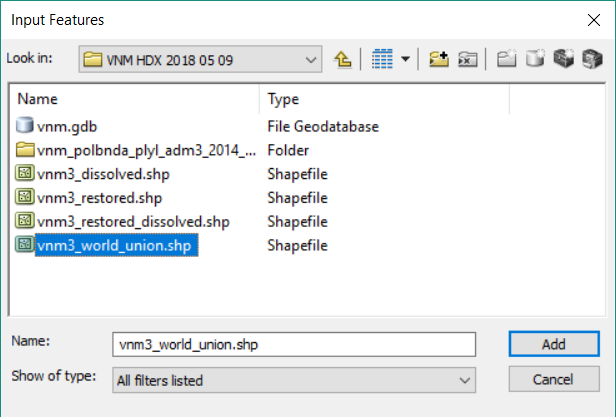...
- Using ArcCatalog create a new file database by right-clicking in a suitable folder
- Rename the file geodatabase appropriately
- Right-click the new file geodatbase and create a new Feature Dataset. Name the Feature Dataset appropriately.
- Name the Feature Dataset appropriately.
- Rigth-click the file geodatabase and create a new feature dataset.
Name the new feature dataset appropriately
(The feature dataset name may not contain spaces.)
Accept the default coordinate system
Also accept the default coordinate system for Z values
Accept the default XY tolerance
- Right-click the geodatabase and import the administrative boundary shapefile or feature class into a new feature class
- Again-click the new feature class. Name the new Feature Class appropriately.
- You should now have a new File Geodatabase, containing a Feature Dataset, which contains your Feature Class (the shapefile or original Feature Class to be evaluated).
- Right-click the Feature Dataset (not the Feature Class) and select New > Topology