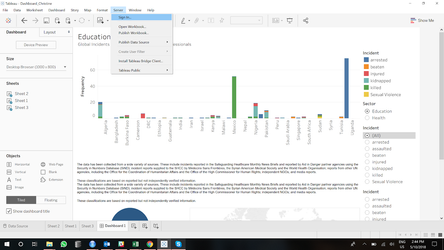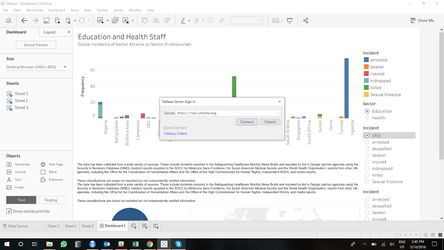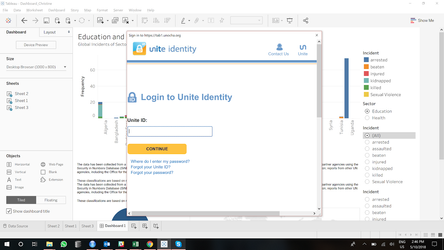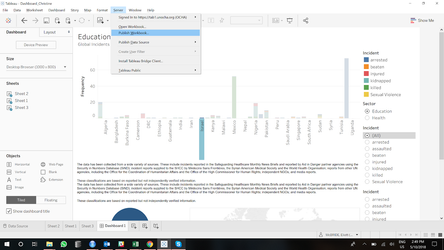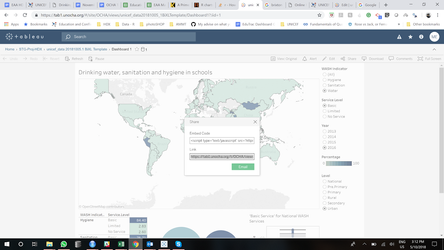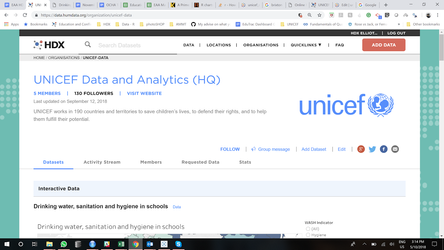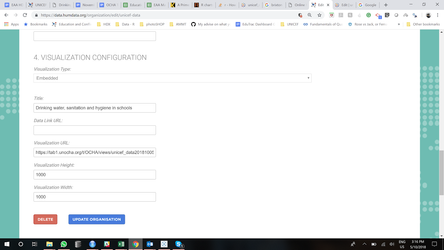Publishing Tableau visuals as embedded visualisations on HDX org pages
This is a guide to publishing Tableau interactive visuals and dashboards to HDX as front graphics for organisation pages.
What you need:
- An activated unite ID (usually it is firstinitial lastname no spaces e.g. emcbride)
- A completed tableau visual, dashboard, table etc.
- An up to date version of Tableau Desktop found here: https://www.tableau.com/support/releases/desktop/2018.3.1
- Ensure that your data is being ‘extracted’ from your data source on Tableau Server
Finalise your Tableau (if such a thing is possible) plot then click ‘Server’ → ‘Sign in’
Next when prompted for the server name enter:
And click ‘Connect’
You will then be taken to log in with your UNITE ID
You will then be able to publish your Dashboard/visualisation by clicking ‘Server’ → ‘Publish Workbook’
You will then be asked to select a folder to publish the workbook into. Select ‘z_RequestPublish’, give your vis a name and a description (ideally with a version number) and click ‘Publish’.
There will be a notification that informs you that your visualisation has been successfully published. From here you will then be redirected to a browser where your tableau server profile will be signed in and you can view your project and all of its components.
Click on the part of the project you wish to share and then click on the share icon. Copy the ‘Link’ that is given ( Be careful to ensure that you are sharing only the components you wish to and no others).
To use on HDX as an interactive visual first sign in to HDX and navigate to the organisation that your visualisation is for and click on the edit button underneath the organisation's icon on the org page.
Scroll down to #4. VISUALIZATION CONFIGURATION. Under visualisation type select ‘Embedded’, give your Visualisation a title and then paste your Link into the bar that says ‘Visualisation URL’ (you may need to adjust the height and width of the visualisation depending on your layout, I have found that the ideal 'Visualisation Height' for a Tableau Dashboard without needing a scroll bar is 850). Then click ‘Update Organisation’.
Done.
If you have any issues with server functionality please write these to cflamm@un.org
Peace and Love DataPhiles!