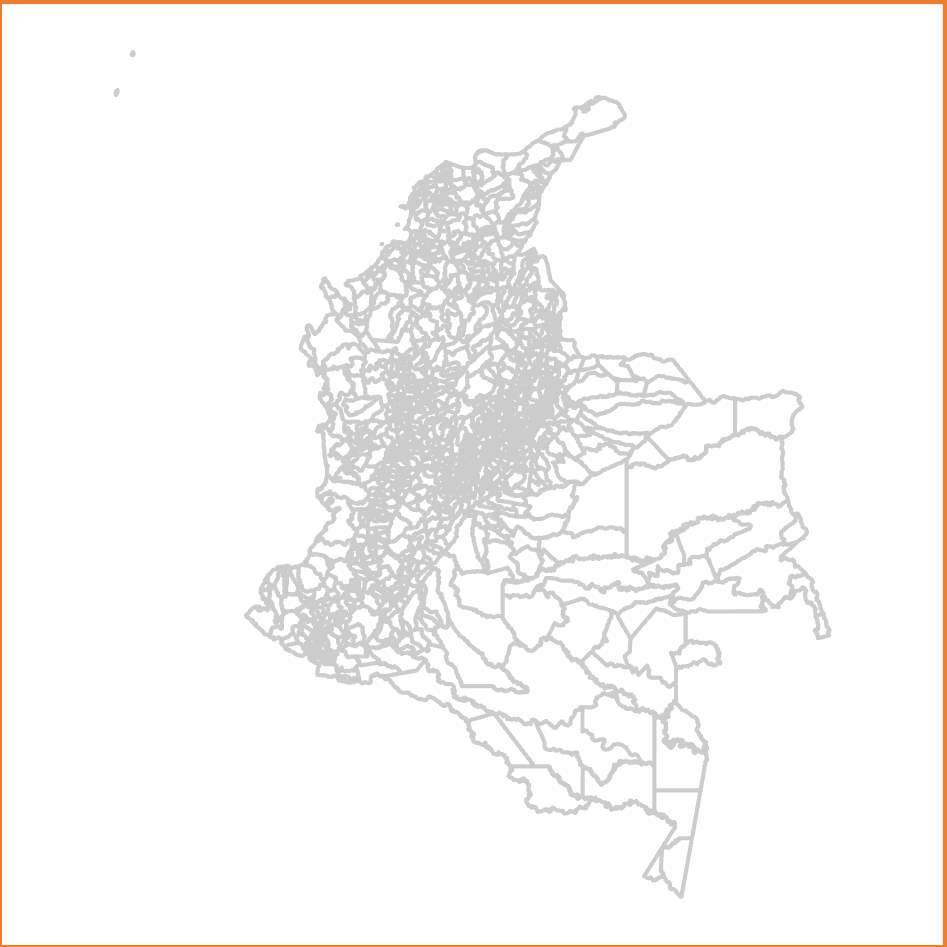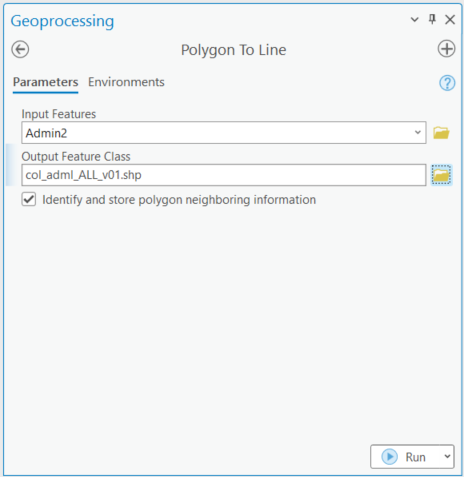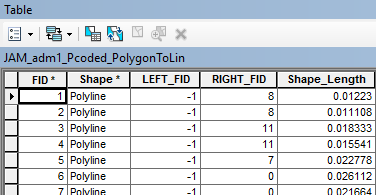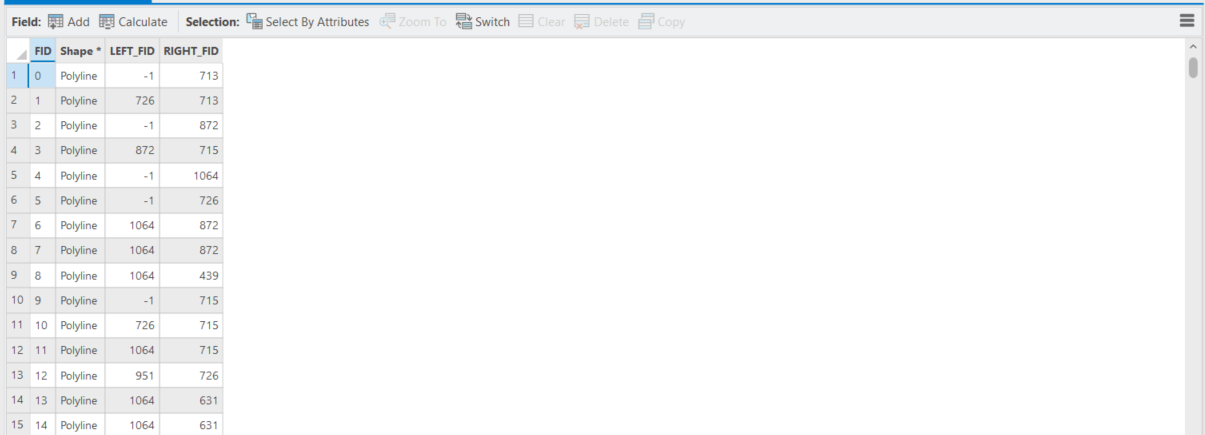Table of Contents
Introduction
...
Colombia administrative level 1 (department / capital district) polygon symbolization
Colombia administrative level 2 (municipality) polygon symbolization
...
Colombia, administrative level 0, 1, 2, and shoreline lines symbolization
The preferred symbolization applies distinct symbologies to specifically labelled line features. No line feature relies on its symbol obscuring other layers, and special features like shorelines or disputed boundaries can be symbolized distinctly at the same level.
Methodology
STEP 1: Create the polyline shapefile.
The goal is to create a shapefile with individual line features between nodes and left and right polygon identifiers. (Polygon shapefile exterior features have their left polygon identified as '-1'.) This can be performed with ArcGIS 'Advanced' license or the registered version of ET GeoWizards.
| Software environment | Methodology |
|---|---|
| ArcGIS ('Advanced' license) | Run the ArcGIS ‘Polygon to Polyline’ tool (Toolbox > Data Management Tools > Features > Polygon To Line) with: "Input Features" = (input polygon shapefile); "Output Feature Class" = (as desired); "Identify and store polygon neighboring neighbouring information (optional)" selected; and all environment settings set as default. Sample input parameters: Output attribute fields: Sample output :(partial): This process generates a lines shapefile with one line ('arc') along each border between nodes, and identifies the left and right polygon Feature Identifiers (FIDs) for each line feature. By convention, the outer polygon boundary is always stored in a clockwise direction so while every line will have a polyon on its right, lines on the exeteror of the input shapefile will have no polygon on their left. The attribute table indicates these cases with the left_FID = -1. The left_FID and right_FID attributes enable the administrative level determination described in Step 4; but this is only after establishment of the left and right polygon administrative levels. THIS ARTICLE WILL BE UPDATED AND COMPLETED SHORTLY. |
| ET GeoWizards registered version | Run the Polygons TO Polylines Advanced tool Select the 'OBJECTID' field for the 'Link field'. Do not select 'Export points'. With newer versions of ET GeoWizards it may be necessary to make and select a new item, with values equal to 'FID' for this purpose. |
...
The remaining processes are completed in ArcGIS, regardless of the software environment used above.
STEP 2: PREPARE THE P-CODE FIELDS IN THE POLYLINE SHAPEFILE
- Add fields to the output boundary polyline shapefile as follows:
...
- Verify that the admLevel values have all been set to zero. Calculate them to zero if they are not.
STEP 3: POPULATE THE POLYLINE P-CODE FIELDS
- Right-click the polyline shapefile > "Joins & Relates" > "Join..." (or properties > Joins & Relates) and provide the Join Data as follows:
- "What do you want to join to this layer?" = Join attributes from a table
- "Choose the field in this layer that the join will be based on:" = LEFT_FID
- "Choose the table to join to this layer, or load the table from disk:" = (the input polygon shapefile)
- "Choose the field in the table to base the join on:" = OBJECTID (or FID)
- Select "Keep only matching records". These will be the line features that are not boarding the sea or a neighboring country. If you do not do this, the field calculation stages described below may fail because un-joined records are included in the table.
...
- Close the attribute table, remove the join, and establish a new join basing on 'RIGHT_FID'. Anticipate all records matching.
- This time there should be no need to make a definition query, as there should be no null values.
- Open the output polyline shapefile attribute table.
- Use the Field Calculator to calculate all the RIGHT_Ax values (for the RIGHT_Ax files recently added to the polyline shapefile ) equal to the corresponding administrative levels of the polygon shapefile.
- Remove the join.
STEP 4: CALCULATE THE ADMINISTRATION LEVELS
ADMINISTRATIVE LEVEL 0
- Verify that admLevel was set to 0 for all features when the field was created. If this is indeed the case then it is only necessary to adjust admLevel to 99 for shoreline features according to the SHORELINE TREATMENT section below. Higher administrative level boundaries will be re-coded later.
...